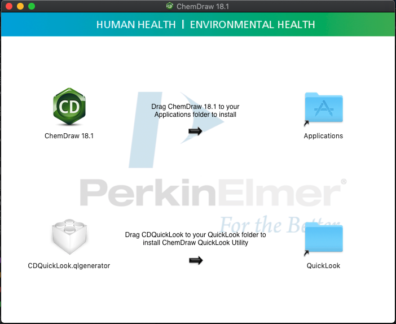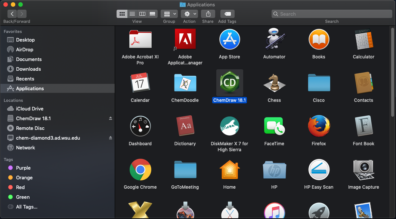Installing ChemDraw 18.1 on OSX
- First access the chem-diamond3. To access chem-diamond3 view the tutorial here. Under the chem-diamond3 server navigate to Jukebox. Once in Jukebox, navigate to the ChemDrawProfessional folder and head to the 18.2 folder. The navigate to the Mac folder.
"Chem-diamond3 -> Jukebox -> ChemDrawProfessional -> 18.2 -> Mac"
2. Click on the .dmg file and start the installation by clicking “agree” to the terms and conditions.
3. Drag the ChemDraw Professional 18.2 icon to the Applications folder, and then drag CDQuickLook.qlgenerator to the Quicklook folder icon.
4. Open applications and click on “ChemDraw 18.2”
5. An “Activate ChemDraw” Window will appear enter in required information. The activation code can be found in the Activation_License-WSU_ONLY! folder as a text file labeled “activation code”. Here is a link you can copy and past in case you can’t find the folder:
\\chem-diamond3.ad.wsu.edu\Jukebox\ChemDrawProfessional\18.2\Activation_License-WSU_ONLY!

6. You have now activated ChemDraw. After activating ChemDraw click “OK”.

ChemDraw is now activated and ready to use.