Department of Chemistry
Fulmer IT
Configuring the Ricoh Pro 907EX Driver
You must change the driver preferences for the Fulmer 305 printers. You must add your user code to the driver preferences. This page shows you how to configure the driver for the big Fulmer 305 printer, the Ricoh Pro 907EX.
- Open the Devices and Printers applet. Right click the Ricoh Pro printer and select Printer Preferences.
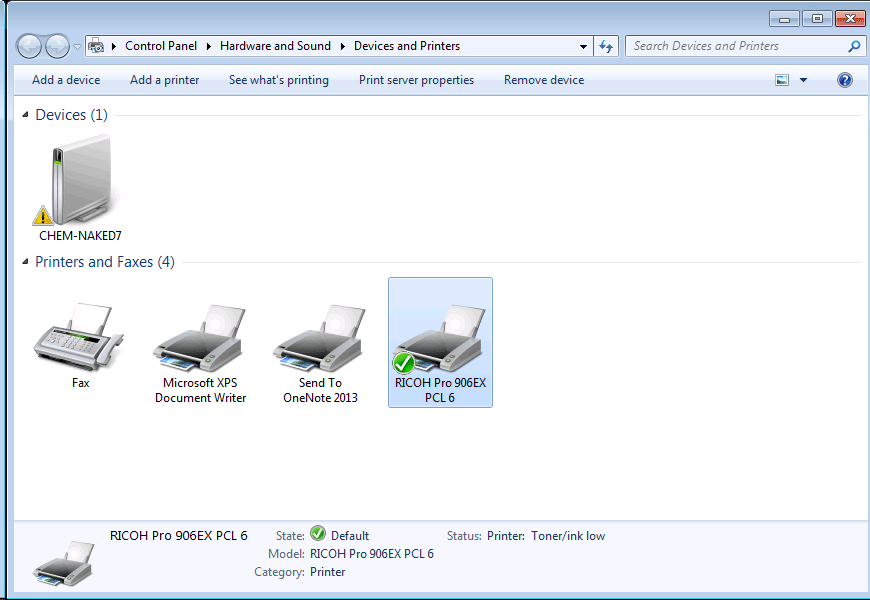
- On the setup tab of the printing preferences dialog box, change
duplextoon;stapletotop left, andjob typetoHold Print. ClickApplyto make those changes. Then click theDetails...button to add your user information.
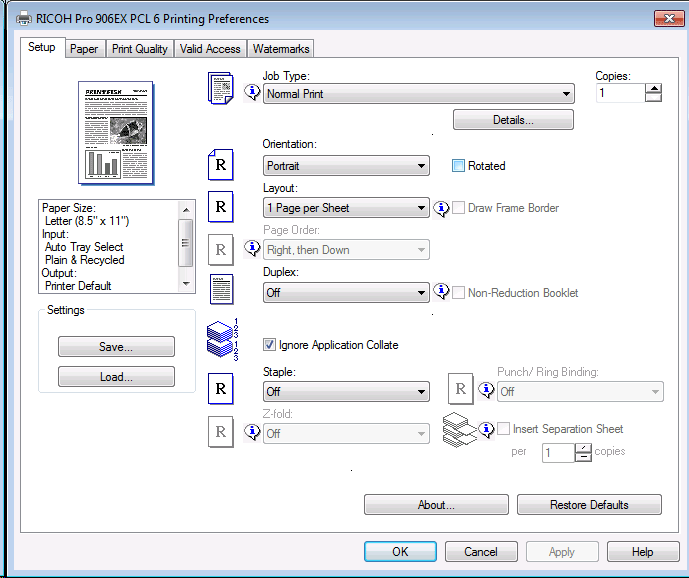
- Enter a descriptive name in the User ID. Click OK.
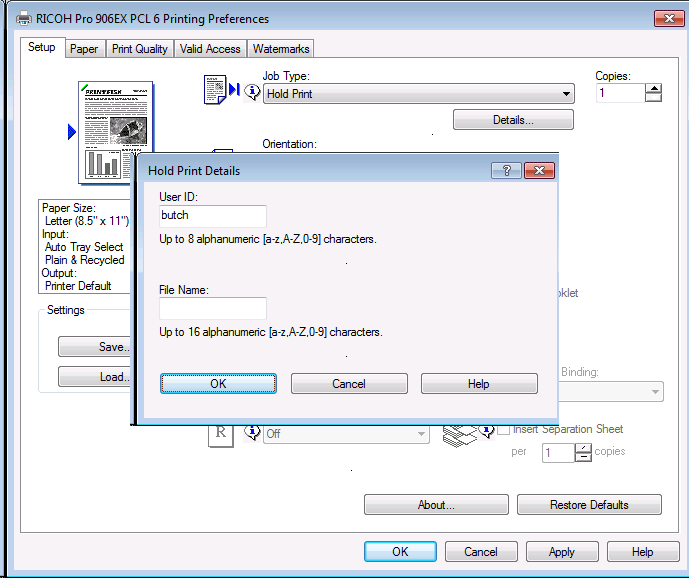
- Click the Valid Access tab.
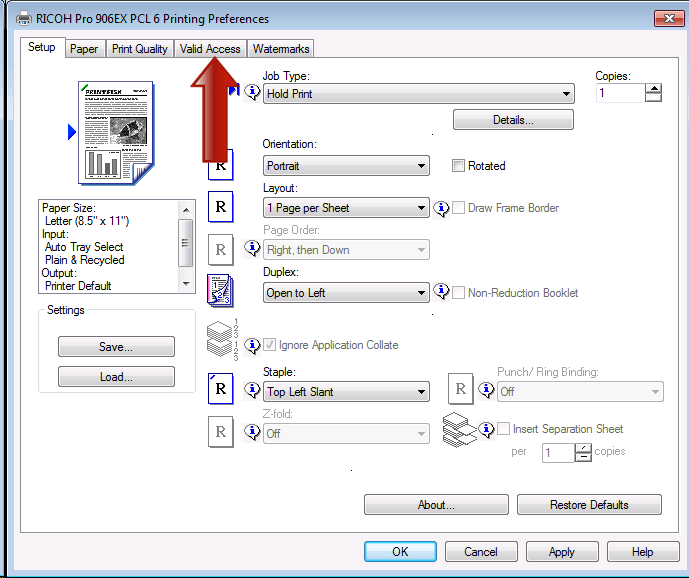
- Enter your user code on this form. Your user code is the last four digits of your WSU number. Click Apply.
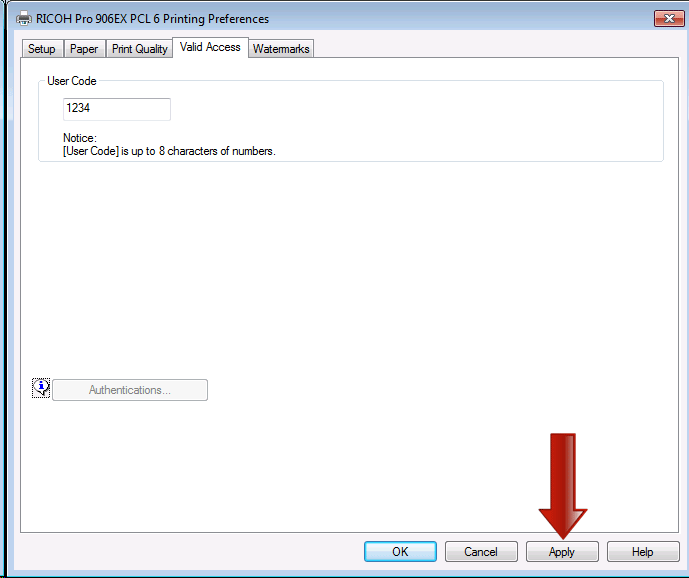
- That will return you to the printer preferences dialog box. Close the boxes. If you cannot print after configuring the driver, contact the office staff in Fulmer 305. Confirm that you have an account on the Ricoh Pro 907EX. Also double check that your user code and id persist in the printer preferences. Sometimes they disappear.