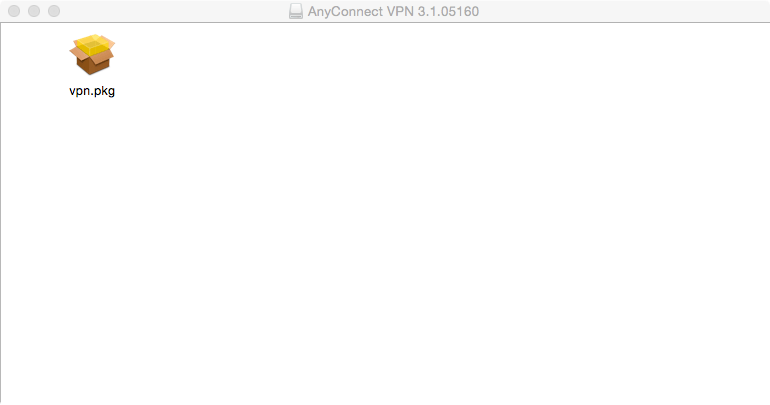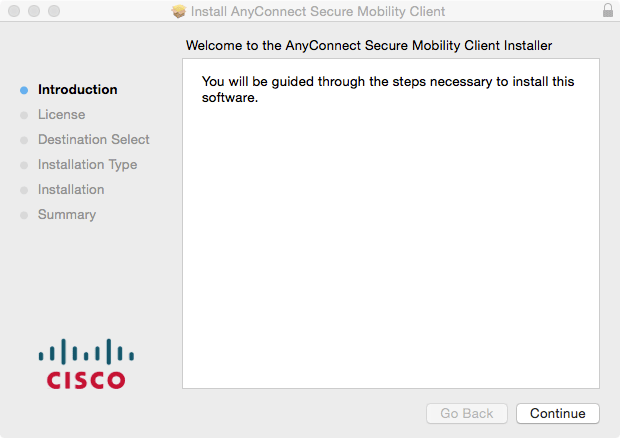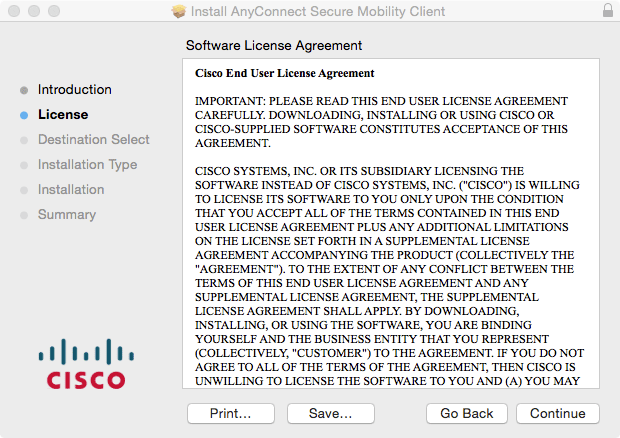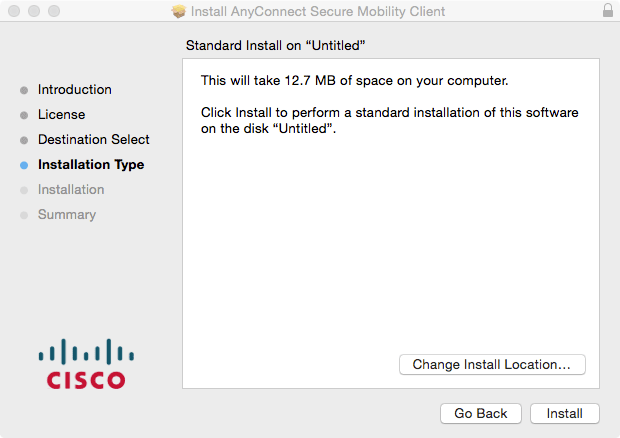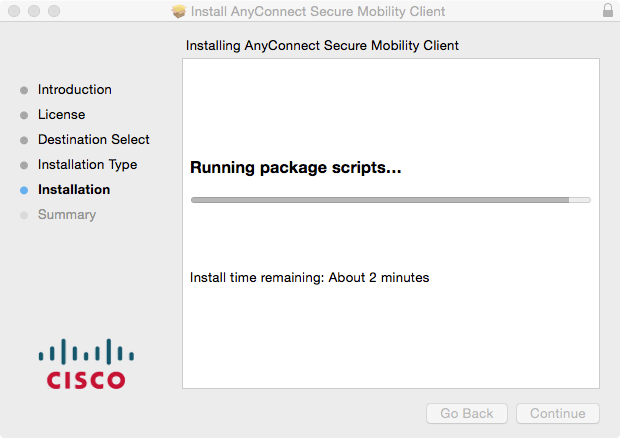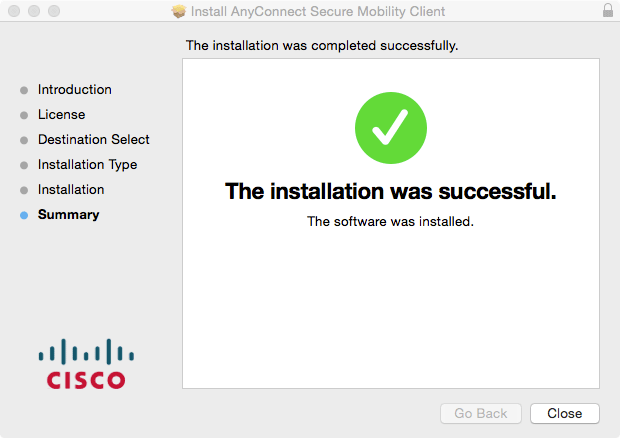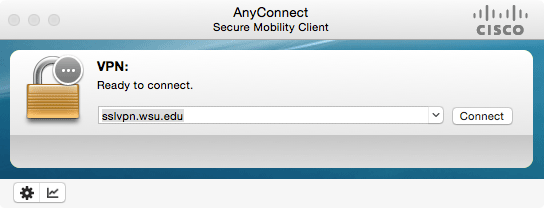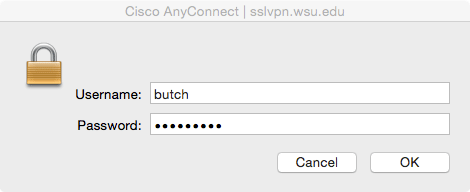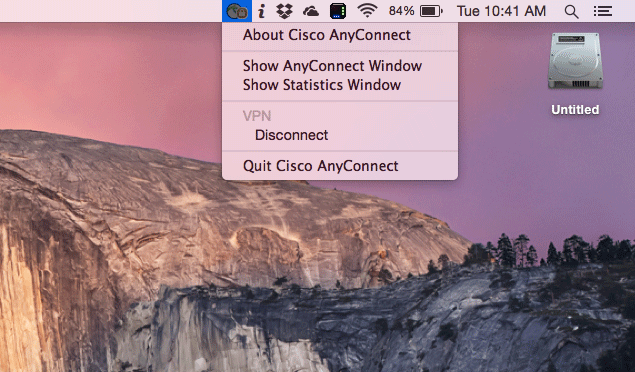Department of Chemistry
Fulmer IT
Downloading from IT’s Web Server
NB the VPN does not work for SciFinder. If you are not on campus and you want to access SciFinder, the WSU VPN will not help. Go directly to http://www.systems.wsu.edu/Griffin/ejournals/splash/SciFindSch.html and use the second link.
The VPN application is Cisco’s AnyConnect. IT makes AnyConnect available from the VPN server.
- Start a browser and go to https://sslvpn.wsu.edu. Login with your network id.
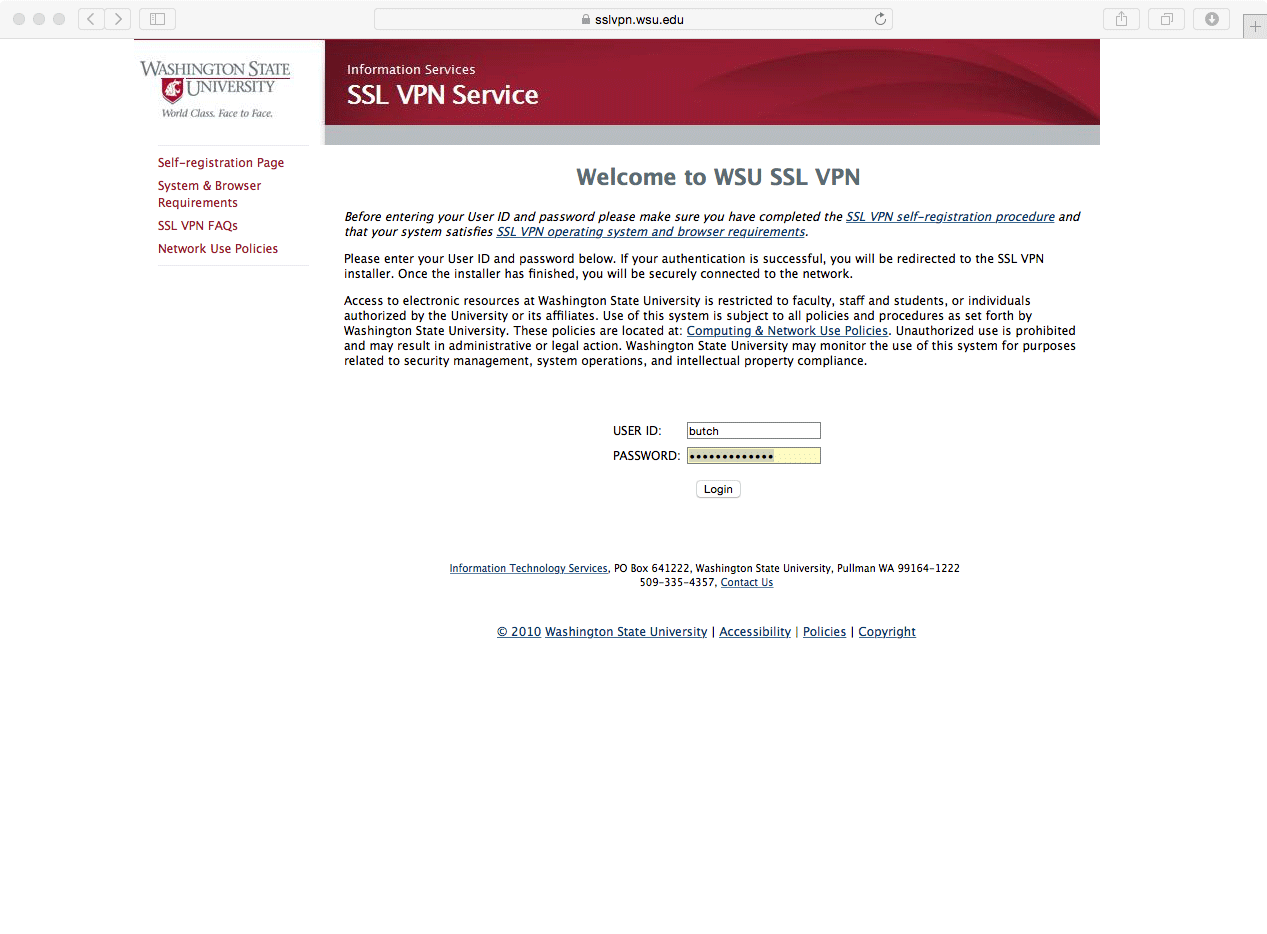
- Your browser will attempt to start Java to install AnyConnect. A popup window will open after Java launches.
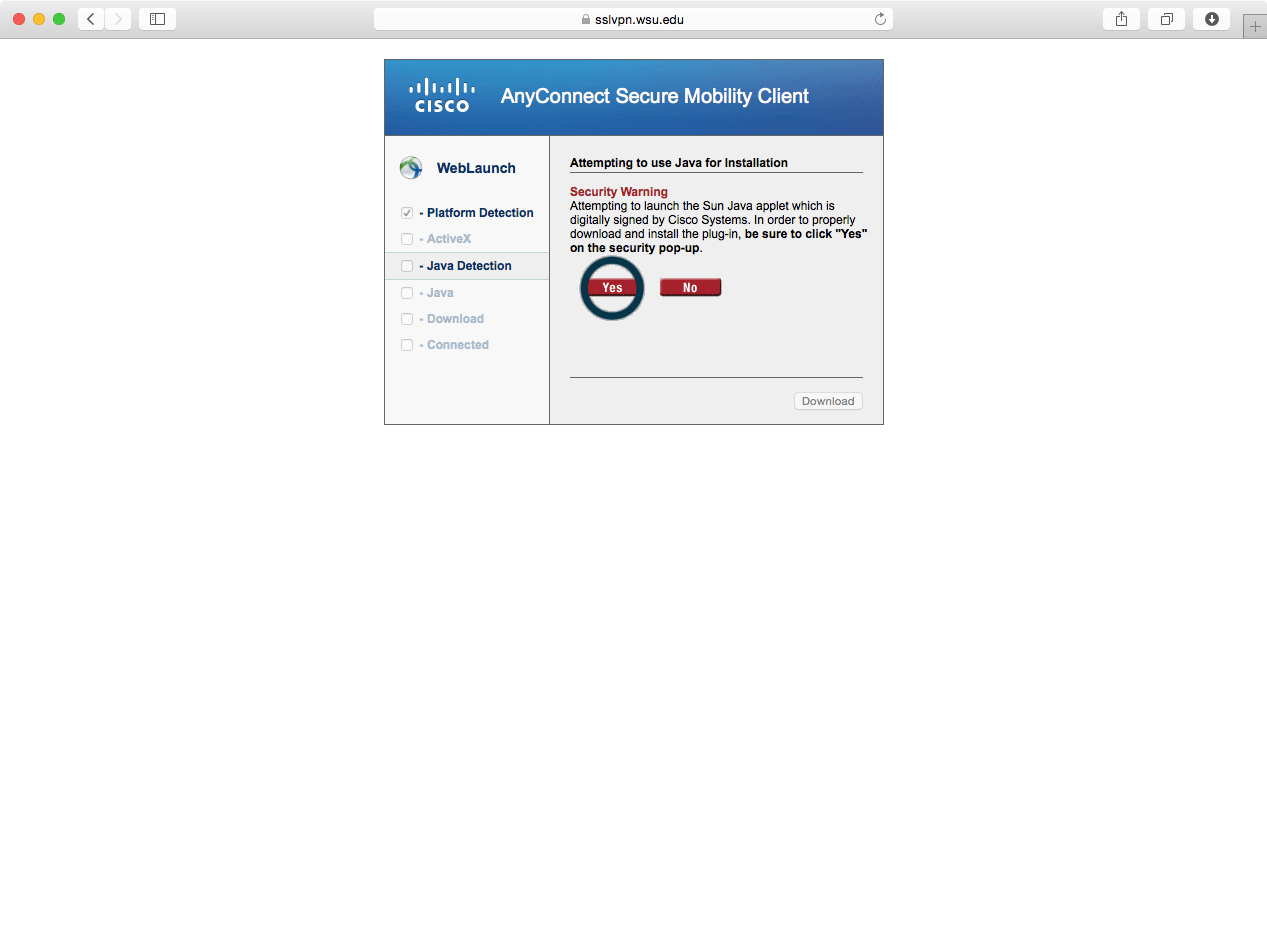
- Click
Allowon Java’s security warning.
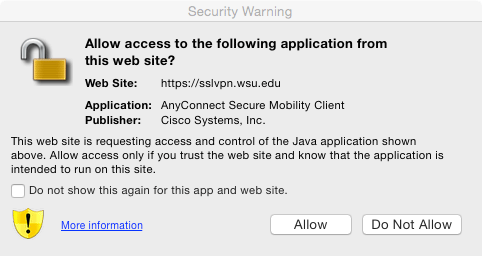
- In this case, the automatic installation failed. The web page gives us a link to download the application. Click the link and download the application.
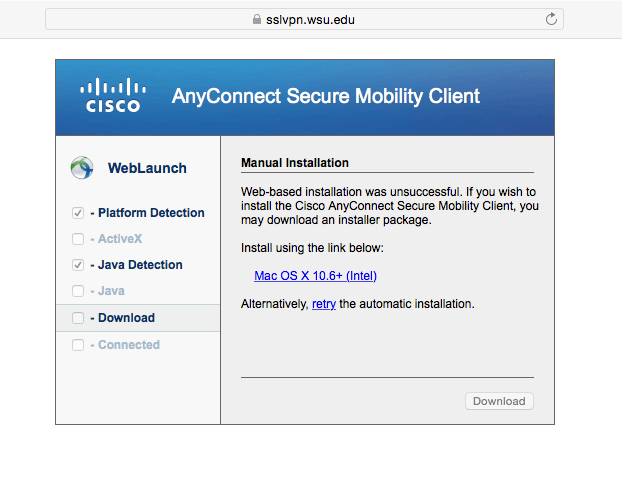
Installing the VPN Application
Installing automatically from the web page works with some browsers but not with others. When it fails, you can install from the downloaded package.
Connecting to the VPN
Using the VPN is anticlimactic. You will launch AnyConnect, authenticate and then the application will minimize itself. You will use your computer normally, but your traffic masquerades as being from the Pullman campus.